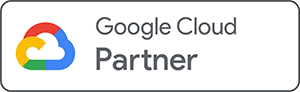Steps to use Gmail for business (@companyname.com):
- Sign up to Google Workspace
- Register a new domain name or use your existing domain name
- Setup Google Workspace and configure DNS
- Create and manage accounts on Google Admin Console
Step 1: Sign up to Google Workspace
What is Google Workspace?
Google Workspace (formerly G Suite or Google Apps for Work) is a suite of productivity and collaboration tools for business use by Google that includes Gmail, Meet, Chat, Drive, Calendar, Docs, Slides, Sheets, and more. Apps available on Google Workspace are the same as those that you use for your personal Gmail, with the exception that it comes with advanced security and account management features. Instead of using a [email protected] account, you are able to create multiple accounts [email protected] via Google Workspace for your colleagues and yourself.
How much does Google Workspace cost?
The cost of Google Workspace starts from SGD 96 per user/year for Google Workspace Business Starter (formerly G Suite Basic), which includes 30GB of storage space shared between Gmail and Google Drive, just like your personal account. If you need more storage space, you may consider Google Workspace Business Standard (formerly G Suite Business) at SGD 192 per user/year or Google Workspace Business Plus at SGD 288 per user/year, which includes 2TB and 5TB of storage space respectively.
TechEnabler is a Google Cloud Partner and authorized reseller for Google Workspace, and we offer the same price as you would get from Google directly. By subscribing with us, you will get free setup and configuration by our Google Cloud Certified Professional Collaboration Engineers while continue to have access to 24/7 remote technical support by Google. Click here for more information about Google Workspace pricing and features.
Step 2: Register a new domain name or use your existing domain name
Register a new domain name
Get a new domain name if you do not have one yet. If you are unsure whether you should get generic top-level like .com, .net, .org, or country-specific top-level domains, check out this 4 steps guide for choosing the perfect domain name.
Use an existing domain name
If you already own a domain name but uses another email service by your web hosting provider, you can still choose to either change the provider for all services to one single provider or just switch the email service to Google Workspace. For the content and contact list in your mailboxes, you may either back them up on your computers or have them migrated to Google Workspace using tools offered by Google or engage professional services through a Google Cloud Partner.
Step 3: Setup Google Workspace and configure Domain Name Service (DNS)
Once you have a domain, you can then proceed to set up Google Workspace after purchasing an account from Google or a Google authorized distributor or reseller. After which, you will have access to the Google Admin Console and just follow the steps to complete the verification and configuration of your domain on your DNS server. If you are subscribing through TechEnabler, we will perform this task on your behalf when you register a domain with us, or our support team will guide you through the steps to perform in layman terms.
Step 4: Create and manage accounts via Google Admin Console
Finally, once the setup is complete, you may then create accounts for yourself and your colleagues through the Google Admin Console. There are many features on the Google Admin Console, including resetting password, remove an account, add accounts, ban emails from specific senders, and more.
Subscribe to Google Workspace now!